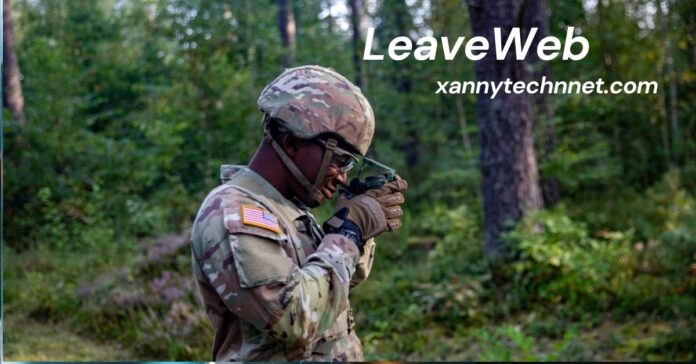Navigating the complexities of military leave can be daunting for service members and their families. One of the most essential tools in this process is LeaveWeb, the Department of Defense’s online portal designed to streamline leave requests and management. In this comprehensive guide, we will explore what LeaveWeb is, how to use it effectively, and provide insights and tips to ensure a smooth experience.
What is LeaveWeb?
LeaveWeb is an online application developed by the Department of Defense to manage and process military leave requests electronically. It serves as a centralized platform for service members to submit leave requests, track leave balances, and receive approval from their chain of command. By digitizing the leave process, LeaveWeb aims to reduce paperwork, minimize errors, and enhance efficiency in managing military leave.
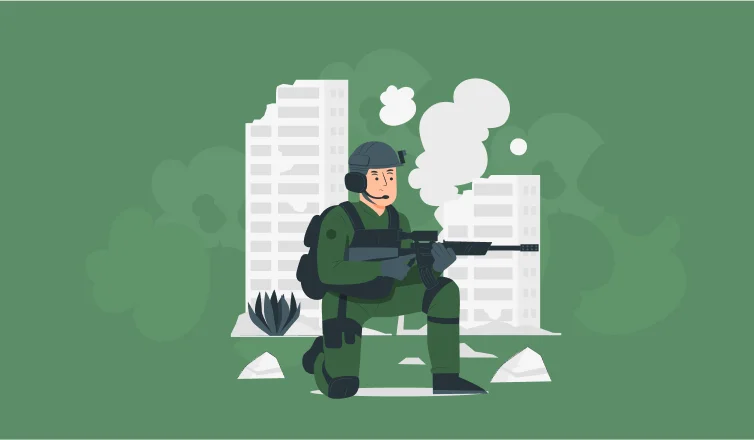
How to Access LeaveWeb
Accessing LeaveWeb is straightforward for service members with a Common Access Card (CAC) or a Defense Finance and Accounting Service (DFAS) PIN. Here’s how you can log in:
Also Read: Call Center Outsourcing with Garage2Global: Maximizing Efficiency and Business Growth
- Visit the Official LeaveWeb Portal: Navigate to the official LeaveWeb website provided by your branch of service.
- Select Your Branch: Choose your respective military branch to proceed.
- Login Options:
- CAC Login: Insert your CAC into a card reader and follow the on-screen prompts.
- DFAS PIN Login: Enter your DFAS PIN if you do not have a CAC.
- CAC Login: Insert your CAC into a card reader and follow the on-screen prompts.
- Access Your Dashboard: Once logged in, you’ll be directed to your personalized dashboard where you can manage your leave requests.
Key Features of LeaveWeb
LeaveWeb offers a variety of features designed to simplify the leave process:
- Leave Request Submission: Easily submit leave requests and track their status.
- Leave Balances: View your current leave balances and accrual rates.
- Leave History: Access a detailed history of past leave requests and approvals.
- Notifications: Receive alerts and reminders about upcoming leave and approvals.
- Mobile Access: Some branches offer mobile-compatible versions of LeaveWeb for on-the-go access.
Step-by-Step Guide to Submitting a Leave Request
Submitting a leave request through LeaveWeb involves several steps:
- Log In: Access the LeaveWeb portal using your CAC or DFAS PIN.
- Navigate to ‘Submit Leave’: From your dashboard, select the option to submit a new leave request.
- Enter Leave Details:
- Type of Leave: Select the appropriate leave type (e.g., ordinary, emergency).
- Dates: Specify the start and end dates of your leave.
- Location: Enter your leave destination.
- Type of Leave: Select the appropriate leave type (e.g., ordinary, emergency).
- Review and Submit: Double-check your information for accuracy and submit your request.
- Approval Process: Your request will be routed through your chain of command for approval. You can monitor the status through your dashboard.
Understanding Leave Types
LeaveWeb accommodates various types of leave, including:
- Ordinary Leave: Standard leave for personal reasons.
- Emergency Leave: Leave granted due to urgent family matters.
- Convalescent Leave: Leave provided for medical recovery.
- Special Leave Accrual (SLA): Additional leave granted under specific circumstances.
Each type has its own eligibility criteria and approval process.
LeaveWeb for Commanders and Administrators
Commanders and administrators play a crucial role in the LeaveWeb process:
- Leave Approval: Review and approve or deny leave requests submitted by service members.
- Leave Management: Monitor unit leave balances and ensure compliance with leave policies.
- Reporting: Generate reports on leave usage and trends for planning and analysis.
Also Read: Search Engine Optimization by Garage2Global: A Comprehensive Guide
Troubleshooting Common Issues
While LeaveWeb is designed for ease of use, users may encounter issues. Common problems include:
- Login Errors: Ensure your CAC is properly inserted or your DFAS PIN is correctly entered.
- System Downtime: Check for scheduled maintenance or outages on the official LeaveWeb portal.
- Leave Request Errors: Verify that all required fields are completed and accurate.
For persistent issues, contact your unit’s administrative office or the LeaveWeb helpdesk.
LeaveWeb Security and Privacy
LeaveWeb employs robust security measures to protect user data:
- Encryption: All data transmitted through LeaveWeb is encrypted to safeguard personal information.
- Access Control: Only authorized personnel can access sensitive data based on their roles.
- Regular Audits: Periodic security audits ensure compliance with federal standards.
Service members should also take precautions, such as logging out after each session and reporting any suspicious activity.
Also Read: SkinPres T: A Comprehensive Guide to Healthy, Radiant Skin
Frequently Asked Questions (FAQs)
Can I access LeaveWeb from my mobile device?
Some branches offer mobile-compatible versions of LeaveWeb. Check with your branch’s administrative office for availability.
What should I do if I encounter a technical issue with LeaveWeb?
Contact your unit’s administrative office or the LeaveWeb helpdesk for assistance.
How can I view my leave balance?
After logging in, navigate to the ‘Leave Balances’ section on your dashboard to view your current leave accruals.
Is there a limit to the amount of leave I can accrue?
Yes, there are annual leave limits, and unused leave may be subject to carryover restrictions. Consult your branch’s leave policy for specifics.
How do I cancel or modify an approved leave request?
Contact your chain of command immediately to request a cancellation or modification. Approval is subject to operational requirements.
Conclusion
LeaveWeb is an invaluable tool for service members, streamlining the leave request process and enhancing operational efficiency. By understanding its features and functionalities, service members can effectively manage their leave and focus on their mission. Always ensure to stay informed about your branch’s specific policies and procedures related to LeaveWeb to maximize its benefits.